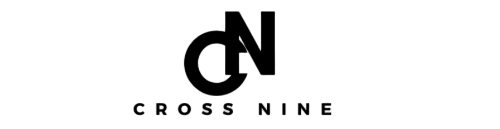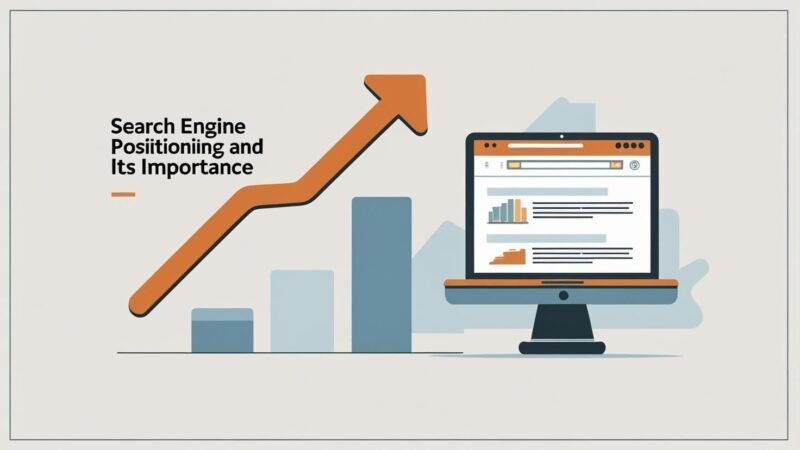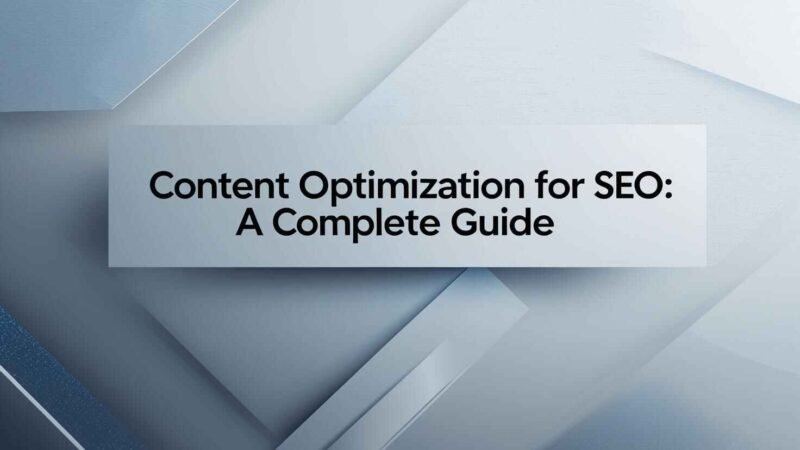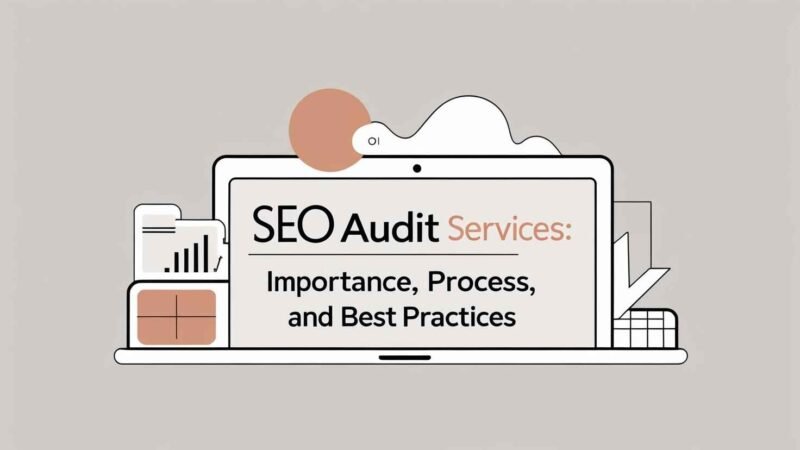How to Fix the SSL Handshake Failed Error Code 525: A Complete Guide
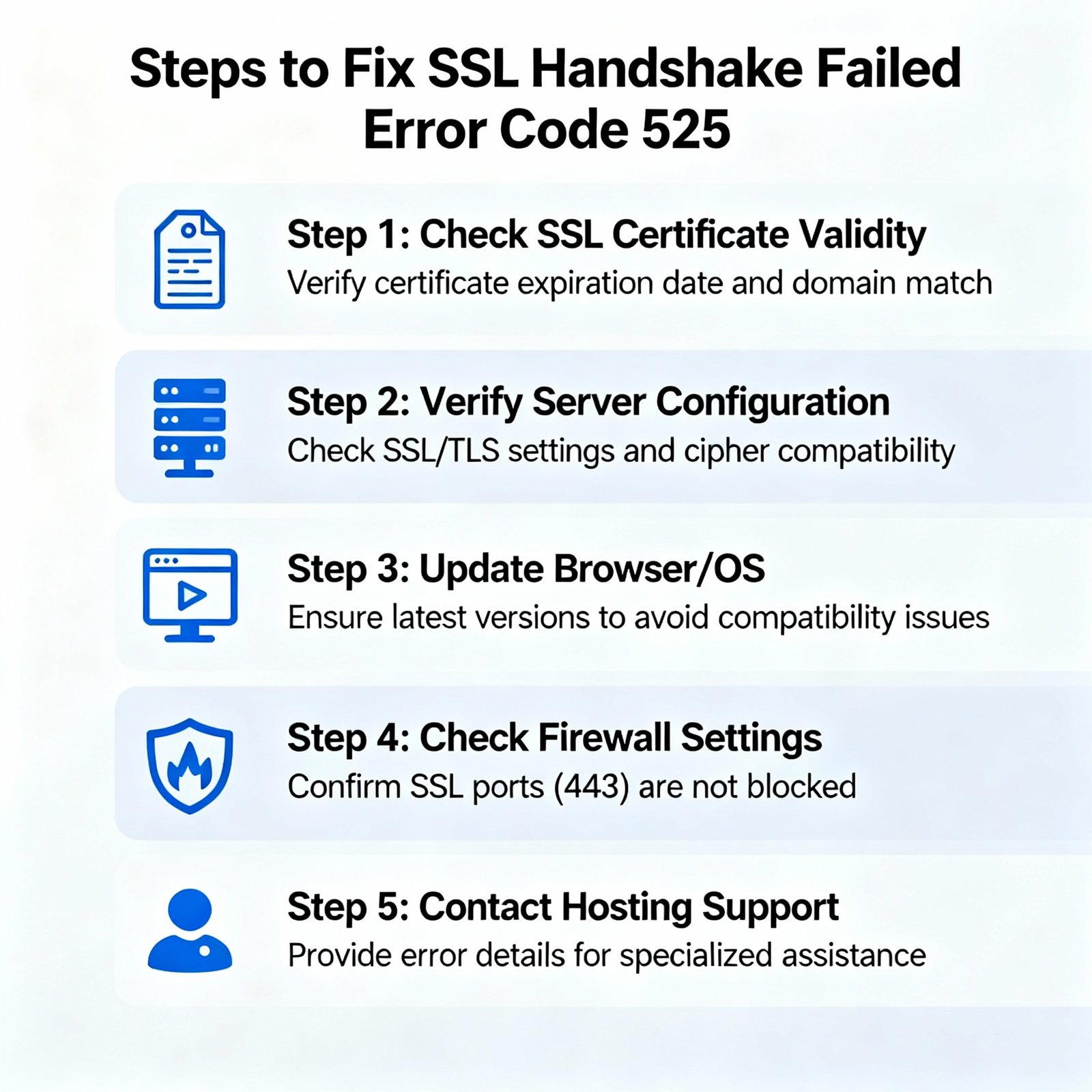
Cloudflare shows the message “SSL Handshake Failed Error Code 525” when the connection to your browser via Cloudflare was successful but the connection to your origin web server failed. The error is often pointing out that there is a problem with the server’s SSL configuration rather than Cloudflare.
This manual will walk you through the error causes, the ways of client and server side troubleshooting, and how to keep your SSL/TLS setup safe and reliable. Click on another valuable post on SEO Audit Services to fix your technical problems.
What is an SSL/TLS Handshake? (A Simple Explanation)
The SSL/TLS handshake is a series of steps that result in the establishment of a secured HTTPS connection between a client (browser) and a server.
There are:
- The client and server decide together on the TLS version and cipher suite to
- The server provides the client with the SSL certificate for confirmation.
- The two sides create and share keys to encrypt the communication.
If there is an invalid certificate, a protocol mismatch, or a missing intermediate certificate, the handshake will fail.
What Does the “SSL Handshake Failed” Error 525 Mean?
Cloudflare Error 525 is a situation where:
“Cloudflare has a good connection to the browser. However, the SSL handshake with the origin web server fails.”
In other words:
✅ Browser <-> Cloudflare – OK
❌ Cloudflare <-> Origin Server – ERROR
This means that your origin server (that is the one which is not Cloudflare) is having an issue with SSL/TLS that cannot be resolved by Cloudflare thus it is not able to either verify or complete the handshake.
Common Causes of the SSL Handshake Failed Error:
Client-Side:
- The date and time of the system are not correct
- The browser version is old
- SSL/TLS is disabled or not configured properly
- HTTPS traffic is blocked by Antivirus or Firewall
Server-Side:
- SSL certificate revoked or expired
- Intermediate certificate missing in the chain
- Cloudflare and your server have different cipher suites
- Your host doesn’t support SNI (Server Name Indication)
- The TLS protocols are out-of-date (e.g., only TLS 1.0 or 1.1 are supported)
- SSL mode is misconfigured in Cloudflare (e.g. Flexible, Full, Full Strict)
For Website Visitors (Quick Fixes):
1. Update Your System Date and Time
An incorrect system clock can break SSL verification.→ On Windows or macOS, set your time to sync automatically with the internet.
2. Update Your Web Browser
Make sure you are using the newest version of Chrome, Firefox, or Edge as old versions might not support the new TLS (1.2/1.3) protocol.
3. Clear Browser Cache and Disable Extensions
Extensions (security or proxy ones especially) may cause handshake interruption. You can try to disable extensions or use Incognito mode to check if the problem disappears.
4. Check Your Antivirus/Firewall Settings
Some antivirus software performs SSL inspection which can cause the breaking of encrypted connections. In order to test, disable the SSL scanning of your antivirus temporarily.
For Website Owners and Administrators:
1. Check Your SSL Certificate’s Validity
First, ensure that your certificate is valid, not expired, and correctly installed.
Use These Tools:
- Qualys SSL Labs Test
- Cloudflare’s in-house SSL diagnostic tool
If the certificate is expired, then renew or reinstall it.
2. Verify Your Server Supports SNI (Server Name Indication)
If you are on shared hosting , make sure that your host supports SNI, it is a feature that allows many SSL certificates to be on one IP at the same time. The handshake will fail if there is no SNI. OpenSSL can be used to test:
openssl s_client -connect yourdomain.com:443 -servername yourdomain.com
3. Check for a Cipher Suite Mismatch
Cloudflare will only work with secure, modern cipher suites. If your server is using any old or deprecated ciphers (e.g., RC4), then Cloudflare will terminate the handshake and the connection will fail.
To Find Out:
openssl ciphers -v | grep TLS
Make sure that the server supports TLS 1.2 and 1.3 for the ciphers that are compatible with Cloudflare’s setup.
4. Ensure You Support Modern TLS Protocols
The origin server has to be capable of using TLS 1.2 or TLS 1.3. Implementations 1.0 and 1.1 are already phased out and considered insecure by Cloudflare.
5. Verify Your Certificate Installation and Chain
Every SSL:
- Primary certificate
- Intermediate certificate(s)
- Root certificate(CA)
Make Sure Your SSL Done with:
openssl s_client -connect yourdomain.com:443 -showcerts
If the intermediate certificates are missing, then you should upload thefull certificate chain to your hosting panel or the web server again.
6. Adjust SSL/TLS Settings in Cloudflare
1. Log into your Cloudflare Dashboard
2. Choose your domain.
3. Navigate to SSL/TLS → Overview
4. Switch the mode to Full (Strict)
This is the only setting that allows both ends to have valid SSL certificates. The Flexible class should not be used as it is the cause of handshake Issues occurring with HTTPS-enabled origins most of the time.
Still Stuck? When to Contact Your Hosting Provider
If you have already checked that your SSL certificate, protocols, and cipher suites are in good shape but the problem is still there, then you should get in touch with your hosting provider. The support team will:
- Reinstall or reissue your SSL certificate
- Enable TLS 1.2 or later versions
- Confirm SNI support
- Identify failed handshakes by checking server log entries
Final Thoughts: Maintaining a Secure and Accessible Site
The SSL Handshake Failed Error 525 might seem like a hard problem but in fact, it is mostly a simple issue of how the configuration is set up between Cloudflare and your origin server.
The main things that will allow you to have a secure, trusted, and always-accessible website are: making sure that your SSL certificate is valid, confirming that your server supports modern TLS protocols and that Cloudflare’s SSL mode is correctly set.
Quick Recap:
| Scenario | Fix |
| Expired SSL Certificate | Renew the certificate |
| Intermediate Cert Missing | Full chain reinstall |
| Cipher Mismatch | Server ciphers update |
| No SNI Support | Server-side SNI enabling |
| Outdated TLS | Allow TLS 1.2 or 1.3 |
| Misconfigured Cloudflare Mode | Full (Strict) |
Tools Suggested:
- Qualys SSL Labs Server Test
- OpenSSL Toolkit
- Cloudflare SSL/TLS
- Wireshark (for advanced handshake debugging)