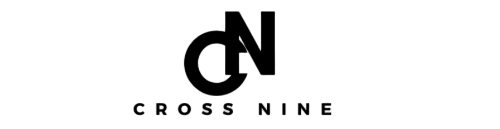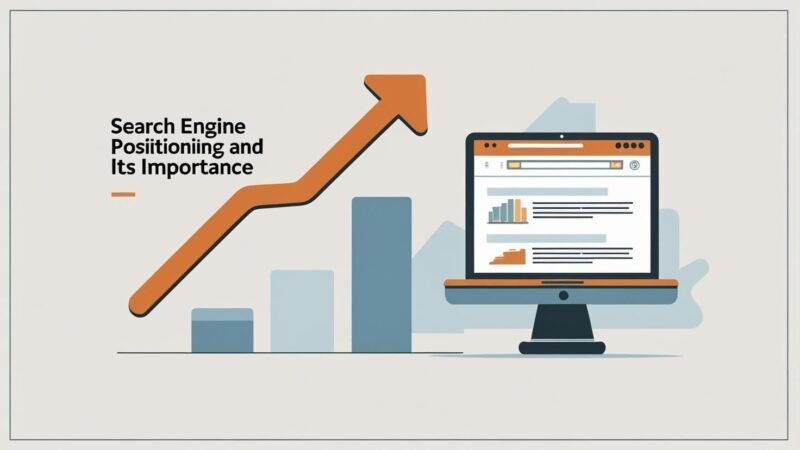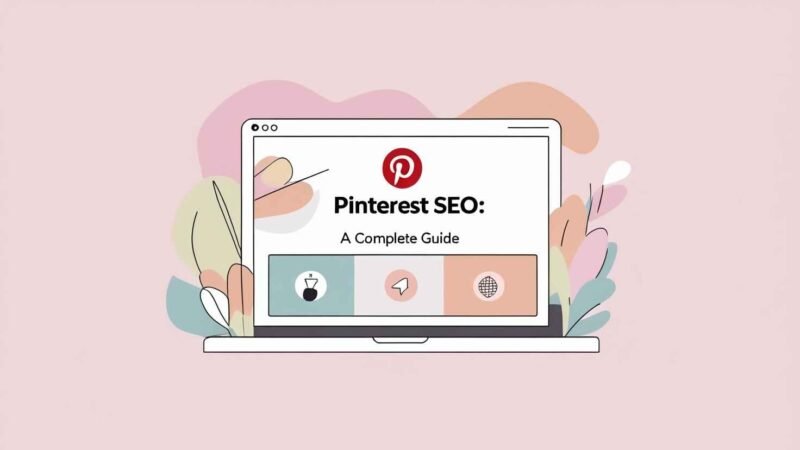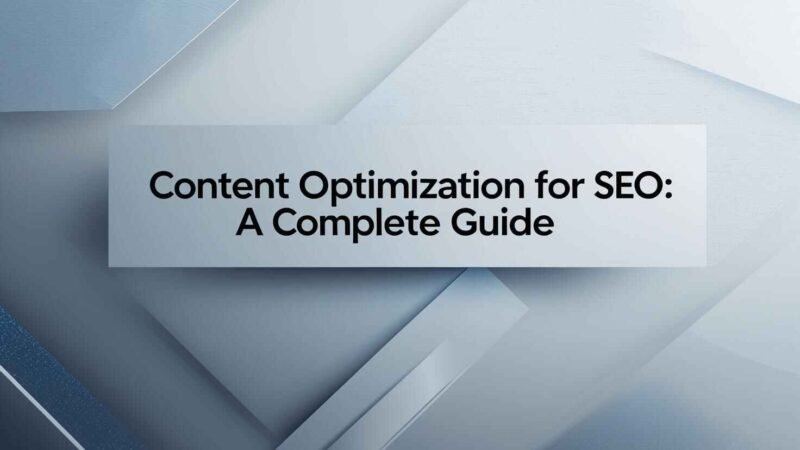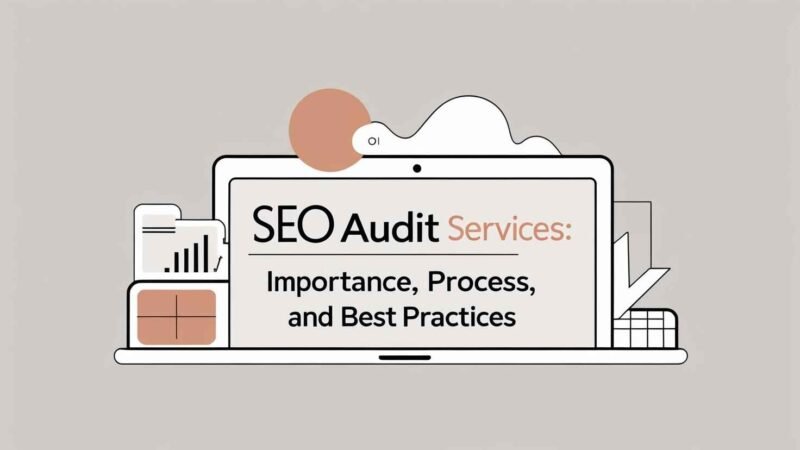Google Search Console Guide: Essential Tips for SEO Success
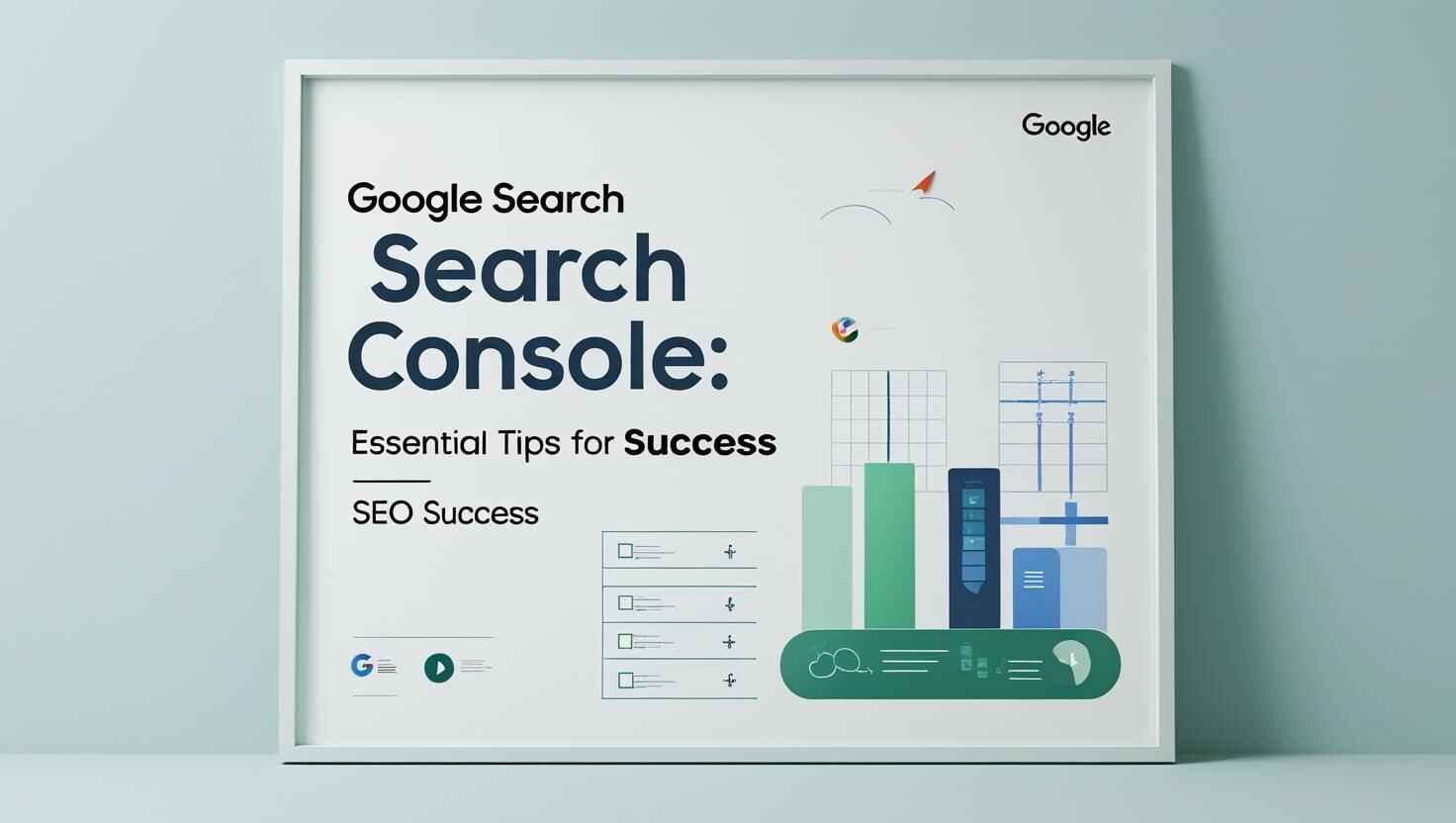
Google Search Console (GSC) is a must-have primary tool for anyone serious about SEO. This tool helps you to track your website’s performance in Google Search results, fix crawling, and indexing issues, and uncover money keyword insights all for free.
In this comprehensive guide, we’ll discuss in-depth and uncover the secret curtain behind it:
- How to set up and verify your site
- Key performance reports you should monitor
- Best practices for improving SEO in 2025
- Share with you pro tips to maximize GSC’s potential
Let’s dive into the deep sea of this guide.
What Is Google Search Console & Why Does It Matter for SEO?
Google Search Console (GSC) is a free-of-cost tool provided by Google that shows how your website performs in Google Search Results Pages. It helps you:
- Monitor Google Search Traffic – See which queries are attracting more visitors from which country.
- Fix crawling and indexing issues – Ensure Google can easily find your pages from search results and rank them accordingly.
- Improve visibility – Optimize your helpful content fully based on real search data via manual search, SEO Chrome extensions, SEMrush or from Ahref tool.
On the other hand, Google Analytics(GA4), which tracks your website user behaviour after they land on a website, GSC just focuses on how people find you in search results pages.
How GSC Differs from GA4 & Looker Studio?
Features:
- Google Search Console (GSC)
- Google Analytics (GA4)
- Looker Studio
Purpose:
- Tracks Google search performance
- Tracks user behavior on your website
- Visualizes data
Key Data:
- Impressions, clicks, rankings, Average Positions
- Sessions, Bounce Rate, conversions rates, Search by Gender, Searching devices(Mobile and Desktop)
- Custom dashboards
Best For:
- White Hat SEO Optimization
- Audience Insights
- Reporting
How to Set Up Google Search Console (2025 Guide)?
Step 1: Add Your Website to GSC
- Directly go to Google Search Console.
- Click on the button(via your External Mouse or from your laptop touchpad) “Add Property” then Select property type→ Choose Domain or a URL Prefix(recommended because it’s an easy option for all of you).
Important Note:
When you go with “URL Prefix” then you need to copy an “HTML Tag” codeand after copying then directly login to your “WordPress website” Dashboard, here you can use Yoast SEO Plugin(recommended), Rankmath SEO or All in One SEO, then go to Yoast SEO plugin settings and put copy code there and go back to GSC and update it.
Step 2: Verify Ownership
Option 1: Domain Verification (Best for Full Coverage)
- Copy the TXT record from GSC.
- Paste it into your DNS settings (GoDaddy, Namecheap, Hostinger, and Hostgator etc.).
- Click “Verify” in GSC (may take up to 48 hours).
Option 2: URL Prefix (For Specific Sections)
- Upload an HTML verification file to your website’s root directory folder.
- Confirm in GSC.
Step 3: Submit a Sitemap
- Go to the Sitemaps area in GSC.
- Enter your sitemap URL (e.g., https://crossnine.com/sitemap_index.xml).
- Click on “Submit” to help Google index your money pages faster.
Key Google Search Console Reports (2025 Update)
1. Performance Report
Shows there: Number of Clicks, Impressions, Click Through Rate(CTR), and Overall Website Average Position.
What do you need to Check?
- Top Money Queries – Which keywords drive more organic traffic?
- Top Pages – Which helpful content performs best?
- CTR Optimization – Improve your low-click titles & Meta descriptions.
2. URL Inspection Tool
Just check, Google bots are indexing your main pages.
- Enter a URL(e.g., https://crossnine.com/enhancing-seo-with-semantic-html-a-comprehensive-guide/) → See last crawl status, Referring page, mobile usability, and User-declared canonical.
- “Request indexing” for new or last updated pages.
3. Indexing Report
Find issues & fix pages, that are creating indexing hurdles.
- Most Common issues: 404 errors, Noindex tags, Duplicate content, Alternate page with proper canonical tag, Crawled – currently not indexed, and Discovered – currently not indexed.
- Click “Validate Fix” after resolving these critical issues.
4. Page Experience Report
Checks Core Web Vitals & HTTPs:
- Fix slow-loading(for both mobile & desktop) web pages, layout shifts, or HTTPS errors.
- Google highly prefer to rank mobile-friendly websites.
5. Links Report
See who’s linking to your site (backlinks).
- Top Linked Pages(Internal and External) – Which helpful and Google-friendly content attracts the most links?
- Internal Links – Improve website structure for better SEO optimization.
10 Best Practices for GSC in 2025:
- Track Your Keyword Rankings – Use regex(e.g,. ^[\w\W\s\S]{25,}, ([\w\W\s\S]*\s){7,}?) filters to find long-tail queries.
- Fix Indexing Errors – Remove duplicate content or low-value pages that are hurting your overall website image.
- Monitor Core Web Vitals – Speed up slow-loading pages and use to check via Page Speed Insights, GTMatrix etc.
- Submit New Pages for Indexing – Speed up discovery.
- Check for Manual Actions – Must avoid Google penalties otherwise you will lose your day and night effort.
- Optimize for Rich Results – Must use Schema markup for better snippet results.
- Analyze Mobile Usability – Ensure smooth phone browsing due to a large number of mobile users.
- Set Up Alerts – Get notified of traffic drops.
- Connect GSC to GA4 – Get full-fledged user activity on each page insights.
- Update Old Content – Refresh your post’s content based on GSC keyword data.
FAQs:
How to check backlinks in Google Search Console?
- Go to Google Search Console.
- In the left side menu, click on “Links”.
- Under “External links”, you’ll see your top linked pages, top linking sites, and anchor text.
What sitemaps should I add to Google Search Console?
Need to add the main sitemap for your website, usually found at:
- https://crossnine.com/sitemap_index.xml
- If you have separate sitemaps (e.g. for posts, pages, or products), add those too. Example:
- https://crossnine.com/post-sitemap.xml
- https://crossnine.com/page-sitemap.xml
How to add a user to Google Search Console?
- Open Google Search Console and select your property(Mean your website because in GSC we can add multiple websites there).
- Click Settings > Users and permissions.
- Click Add user, enter their Email/Gmail, and select the permission level (Full / Restricted).
- Click Add.
How to disavow backlinks in Google Search Console?
- Create a .txt file in MSWord file listing the URLs or domains to disavow (e.g. domain:spamdomain.com).
- Directly visit the Disavow Tool.
- First, select your property, upload an MS Word file, and submit.
Does GSC help with voice search?
Absolutely Yes! Voice search relies on featured snippets—use structured data.
How often should I check GSC?
You can check on a regular basis or at least once a week to monitor performance and fix crawling and indexing issues.
Need help? Bookmark this guide and revisit it monthly for the best results!